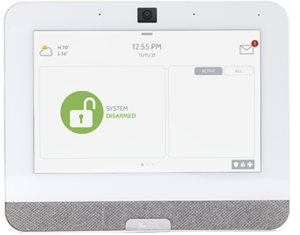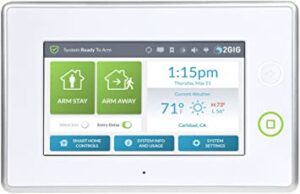Experienced. Forward Thinking. Professional.
During business hours if you call in and support is not immediately available… You can reasonably expect a return call within 24 business hours.
Outside of normal business hours, emergency technical support is available and comes with a 2 hour minimum billable. If support is not available at the time of your call you can expect to receive a return call within about 4 hours.
*Emergency support is available for technical issues only.
Support Hours
Qolsys
1. Touch the icon in the top right of your screen that looks like an envelope.
2. Touch the Video Tutorials
3. Watch the Video that most applies to what you are looking for.
1. Touch the icon in the top right of your screen that looks like an envelope.
2. Touch the circle to the left of any messages that you want to clear / or:
3. Touch the circle next to where it says
1. Try your app first to disarm. If that doesn’t work then:
2. Touch the screen and enter your passcode.
1. Try your app first to disarm. If that doesn’t work then:
2. Touch the icon in the center of the screen. (It looks like a lock in a red circle)
3. Enter your passcode.
1. Try your app first to arm and let it auto bypass any open zones. If that doesn’t work then:
2. Touch the icon in the center of the screen. (It looks like a lock in a green circle.)
3. View additional arming options by touching the >> icon on the right side.
4. Touch the circle next to a sensor to bypass.
1. Swipe down from top of the main screen.
2. Slide the volume left or right to adjust.
1.Try to use your app first to change users and codes. If that doesn’t work then:
2. Swipe down from top of the main screen.3.
Touch the little wrench icon labeled
4. Touch the gear icon labeled
5. Touch the person icon labeled
6. Touch Add User.
Honeywell Vista/Lynx
Enter your 4 digit code and the number 1 (Off) Button.
(You must complete the entire sequence timely or you will have to start over.)
Enter your 4 digit code. Bypass
Push the number 6 (Bypass) button.
Enter the 2 digit zone number you want to bypass. If more than one zone is to be bypassed, you can enter them consecutively. (ie. Master code+6+03,04,05).
The keypad will beep when complete. After it beeps you should see a green Ready light if everything else is closed.
(You must complete the entire sequence timely or you will have to start over.)
Enter the 4 digit Master Code.
Push the number 8 (code) Button.
Enter 02.
Enter the new 4 digit code desired two times.
The keypad will beep three times to confirm.
Try pushing the new 4 digit code and the number 1 (off) button . If it beeps the code works now.
(You must complete the entire sequence timely or you will have to start over)
Enter the 4 digit Master Code.
Push the number 8 (code) button.
Enter the 2 digit user code position desired (03-10 or more depending on the type of panel.)
Enter the new 4 digit code desired.
The keypad will beep once to confirm.
Try pushing the new 4 digit code and the number 1 (off) ) button. If it beeps the code works now.
(You must complete the entire sequence timely or you will have to start over. You can not delete the Master code.)
Enter the 4 digit Master Code.
Push the number 8 (Code) button.
Enter the 2 digit user code position desired (03-10 or more depending on the type of panel.)
Push # and then the number 0. Wait until the keypad beeps once.
Try pushing the newly deleted 4 digit code and the number 1 (Off) button. If it does not beep, it has been deleted.
2GiG GC3
At the System Armed Screen, touch Disarm.
At the Enter your code to disarm the system screen, enter your 4 digit code.
Below the Sensors Not Ready list, touch Bypass All.
At the Enter your code to bypass sensors screen, enter your 4 digit code.
Proceed with arming the system.
At the screen touch System Settings.
At the Enter your code to access the system settings screen, enter your 4 digit Master code.
Touch Sounds.
Touch and hold the desired control to move it left or right to adjust volume up or down.
At the Home screen, touch System Settings.
At the Enter your code to access the system settings screen, enter your 4 digit Master code.
Touch Users.
Touch add Users+ add a code
Touch The Pancil icon next to an existing user to edit an existing user.
Touch The Trash Icon icon next to an existing user to delete an existing user.
Give Us A Buzz Today!
By connecting you with your home, we make living smart, simple secure. Our home security systems keep you safe and in control. Upgrade to a Sting security alarm system and never worry about your home again.
We provide home security, business security, fire protection, and life safety services in Las Vegas, Nevada - including Clark County, Summerlin, Centennial Hills, Aliante, North Las Vegas, Anthem, Green Valley, Henderson, Enterprise, Spring Valley, Rhodes Ranch, Mountain Edge, Pahrump, and Mesquite.
We provide home security, business security, and fire protection services in Phoenix, Arizona including Mesa, Chandler, Gilbert, Glendale, Scottsdale, Peoria, and Tempe.
Sting Alarm delivers reliable protection you can trust.